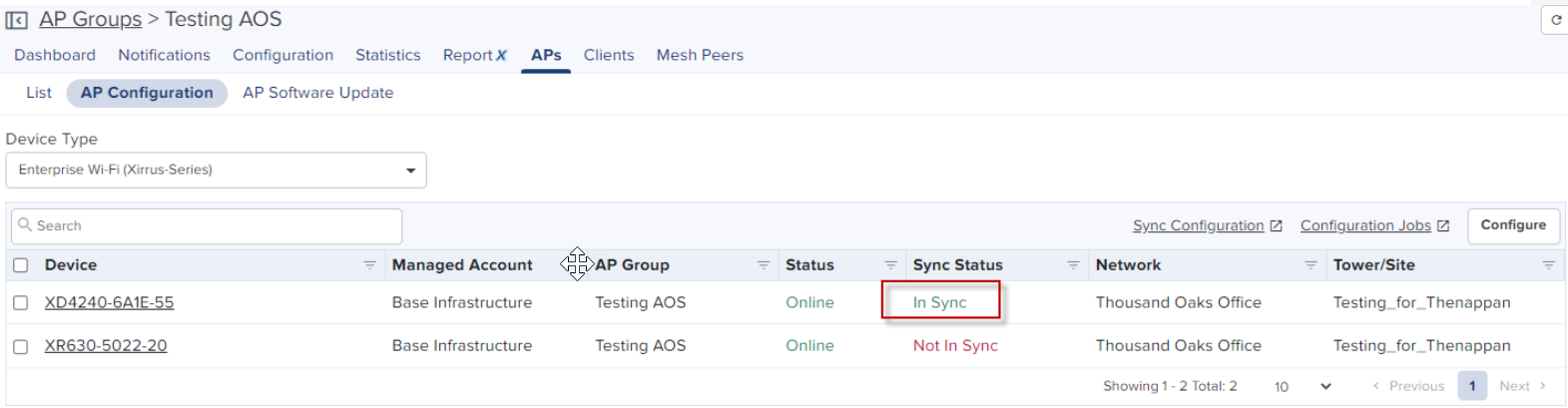XMS-Enterprise to cnMaestro X
This section describes the process of migration from XMS-Enterprise (XMS-E) to cnMaestro X.
Before you begin migration, upgrade the following to the latest version:
| | XMS-E to version 8.4.0 |
| | Xirrus APs to version 8.7.0 |
Perform the following steps for migration:
| 1. | In XMS-E do the following: |
| | Export Golden Configuration |
| | Migrate to cnMaestro X |
| 2. | In cnMaestro X do the following: |
| | Create Wi-Fi AP Group |
| | Approve APs into Wi-Fi AP Group |
| | Import and Apply AP configuration |
To login to XMS-E, complete the following steps:
| 1. | Launch the Web login page. |
| 2. | Enter the username and password. |
| 3. | Click Login. |

Export Golden Configuration for one of the APs. It is saved as a zipped file in the local file system.
To start export golden configuration in XMS-E, navigate to Configure tab > Export.
1. Select Export to cnMaestro.
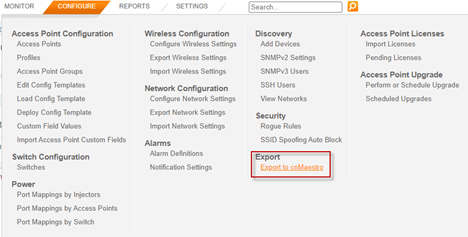
2. Select the AP to create the golden configuration for a group of APs and click Next.
|
|
|
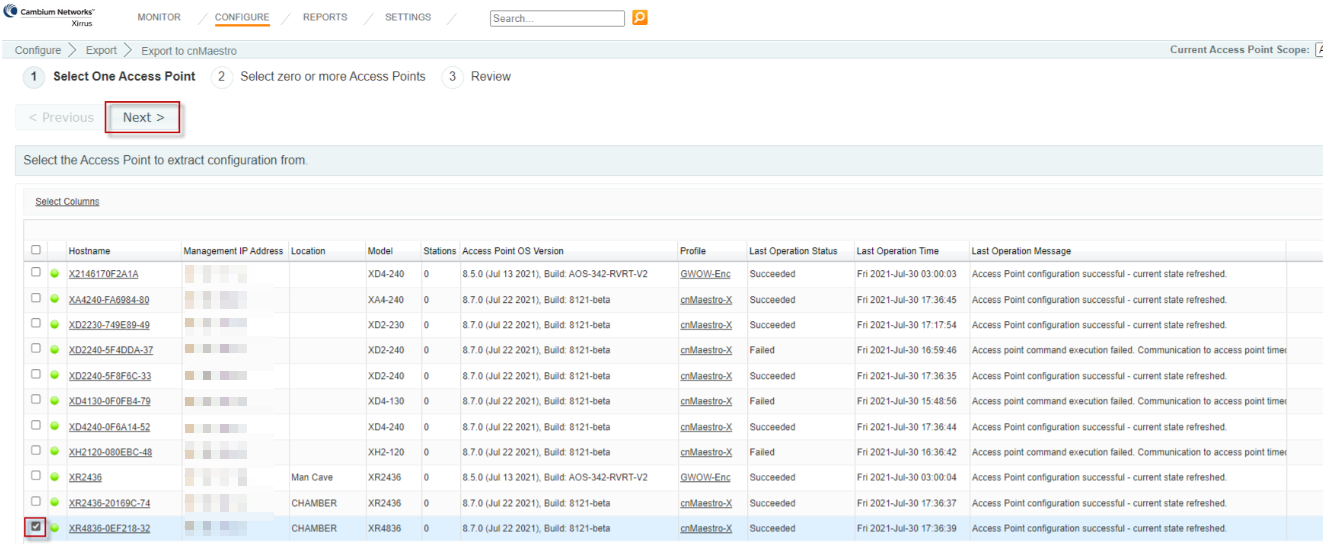
| 4. | Select group of APs to be added to the spreadsheet and click Next. |
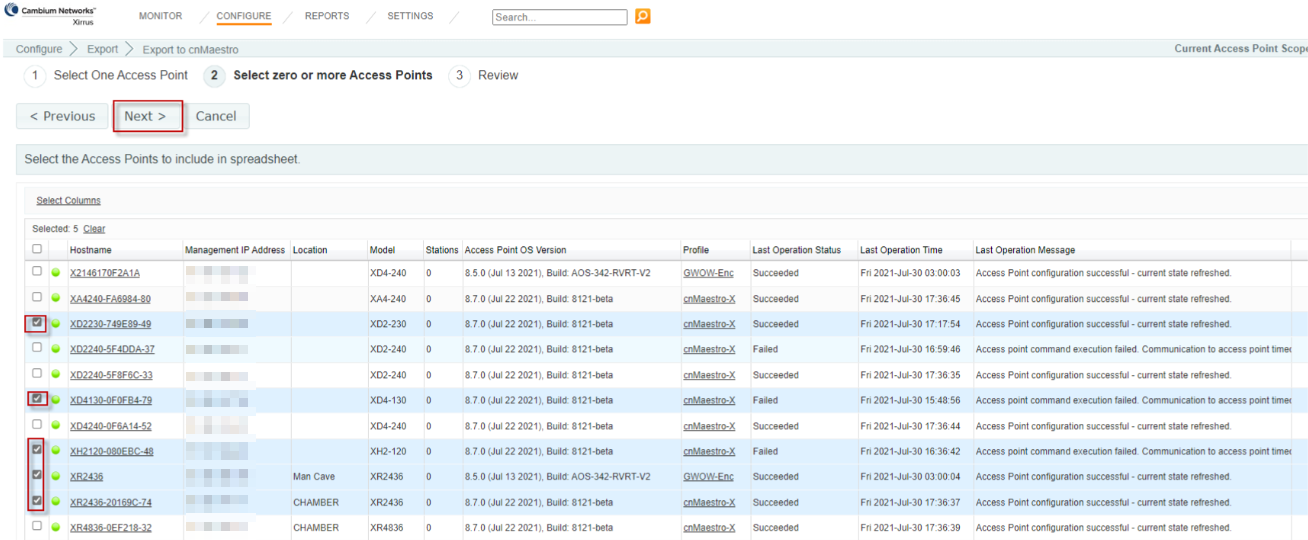
| 5. | Click Export. |
In Local System unzip the directory and files to local directory.
| 6. | Download the zip files from the browser window. |
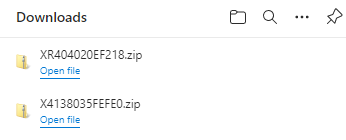
| 7. | Go to the folder where the zipped files are saved and extract the contents to a folder. |

| 8. | Open the directory path where the file has been stored and double-click on the zipped file. |
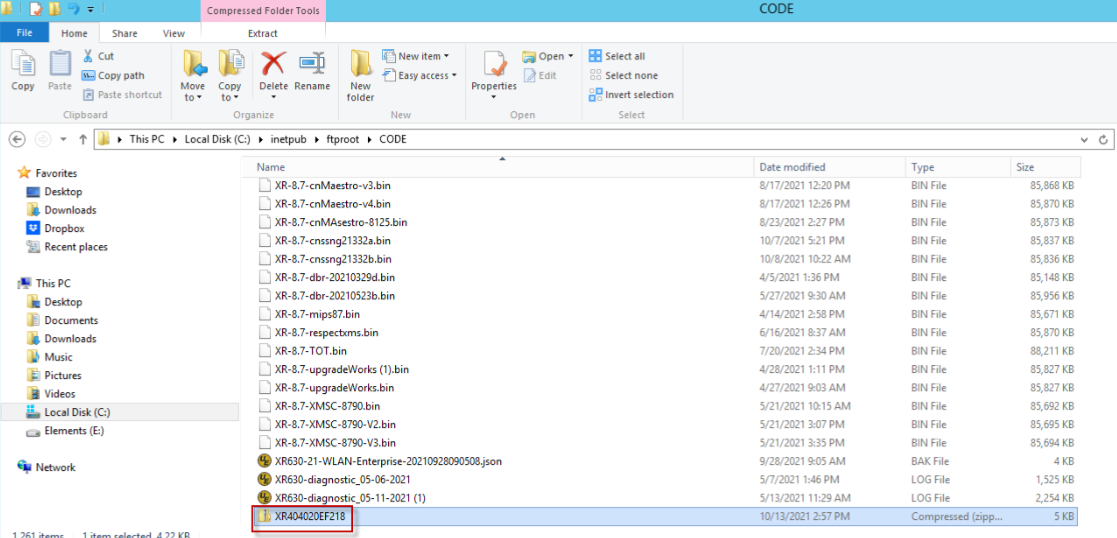
| 9. | Click Extract all. |
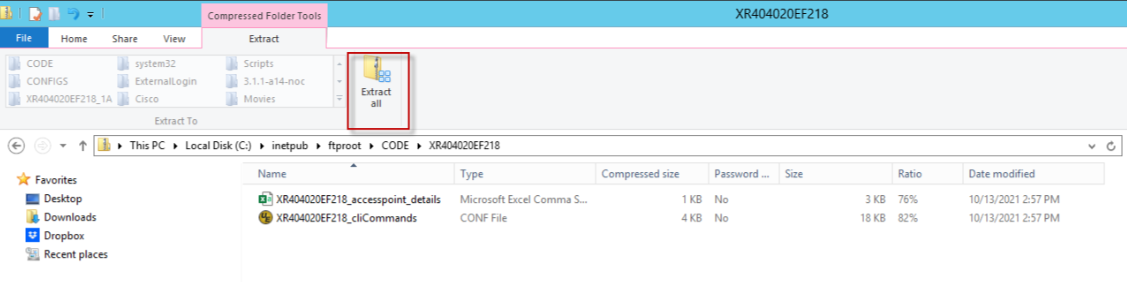
| 10. | Extract the folder to the path. |
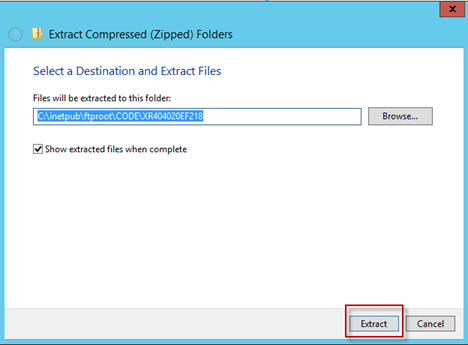
| 11. | Make a note of the folder or file location as you will require this file later. |
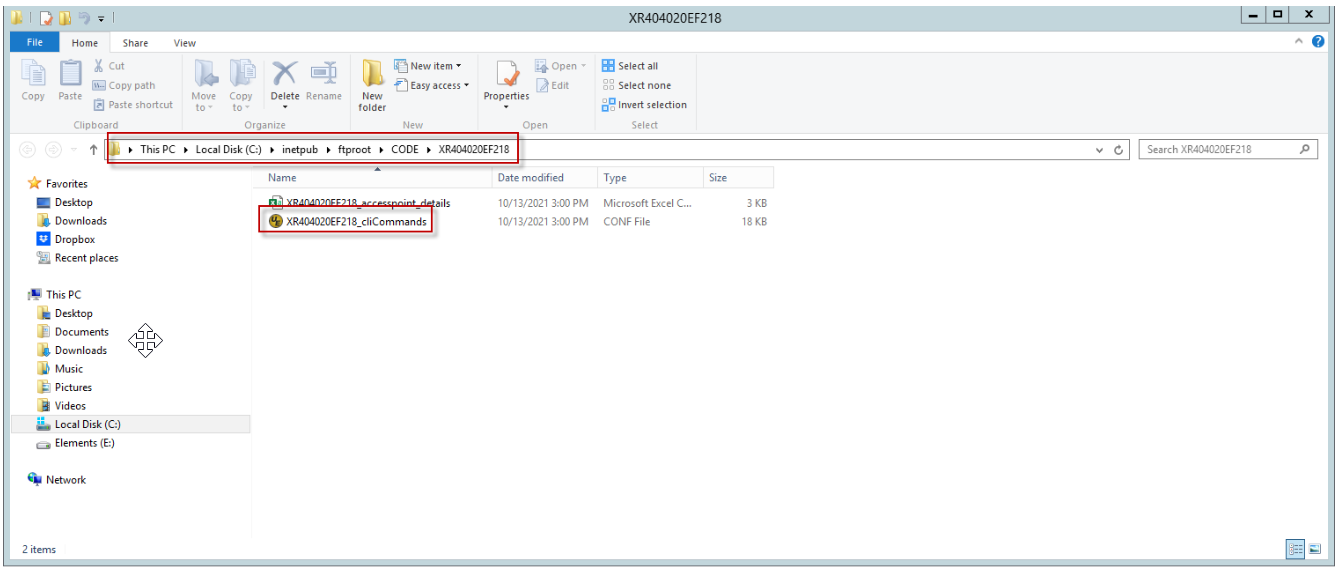
Select APs to migrate to cnMaestro X. Perform the following steps:
| 1. | Navigate to the More menu > select Migrate APs to cnMaestro. |
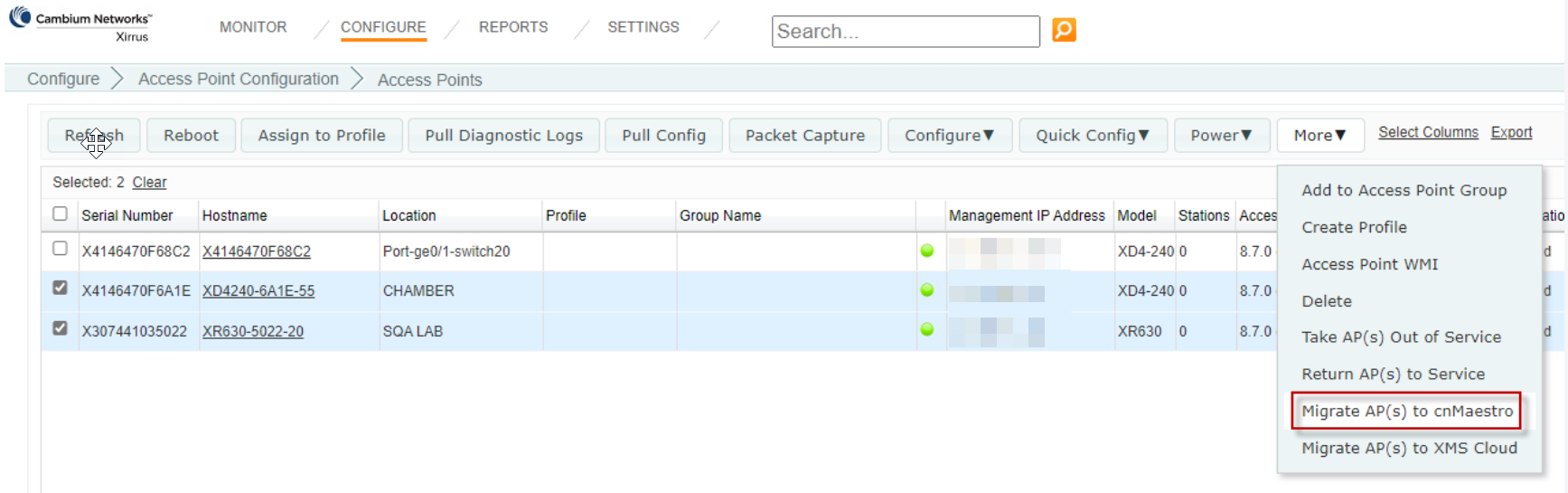
| 2. | Enter the IP address or Hostname mapped in DNS for cnMaestro X. |
| 3. | Select Delete AP or Put AP(s) out of Service and click OK. |
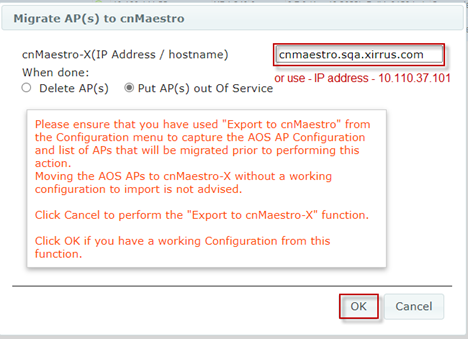
|
|
|
A success message from XMS-E for each of the APs migrated to cnMaestro X is displayed.
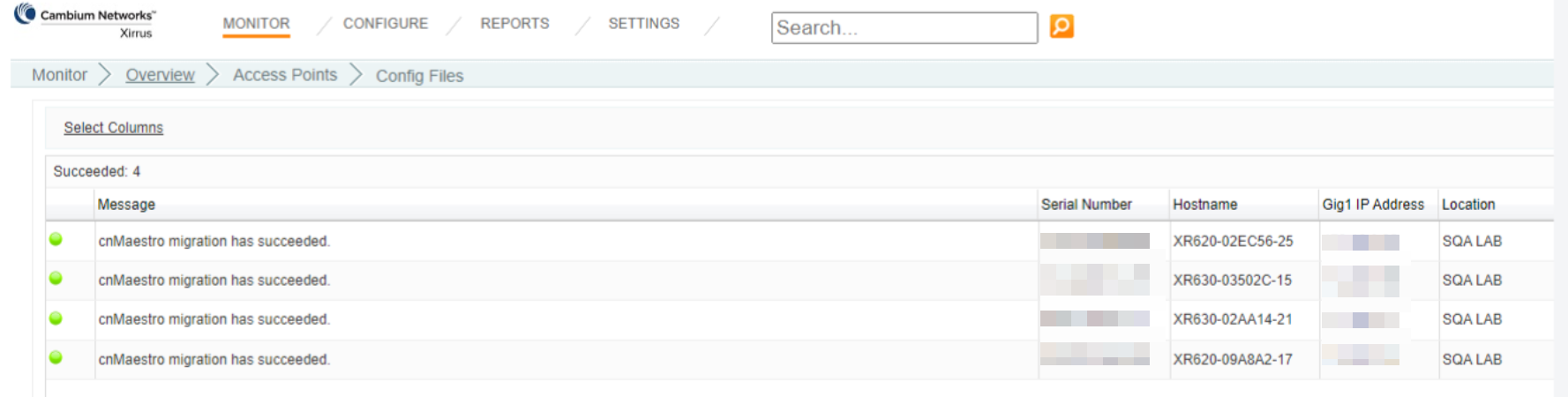
Create Wi-Fi AP Group and Import CLI command file from exported directory.
| 1. | Navigate to Wi-Fi AP Group > Base Infrastructure > click action ( |
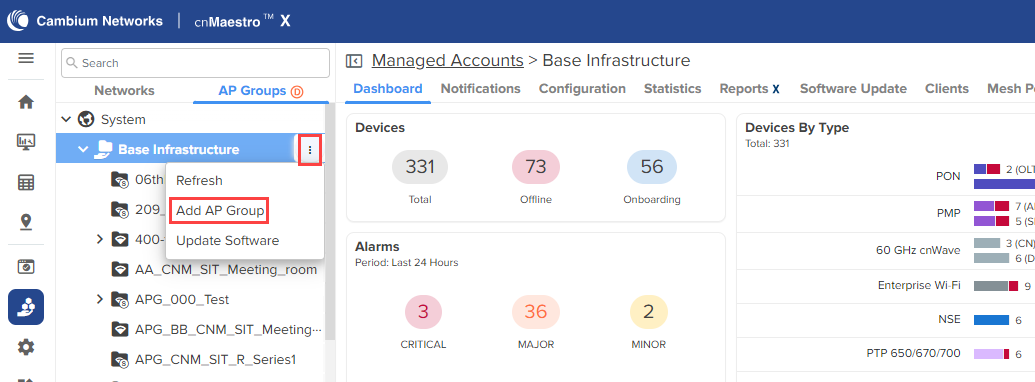
| 2. | In the Basic Information page, select Type as Enterprise Wi-Fi (Xirrus-Series) from the drop-down. |
| 3. | Select the Auto-Sync. |
| 4. | Click Save. |
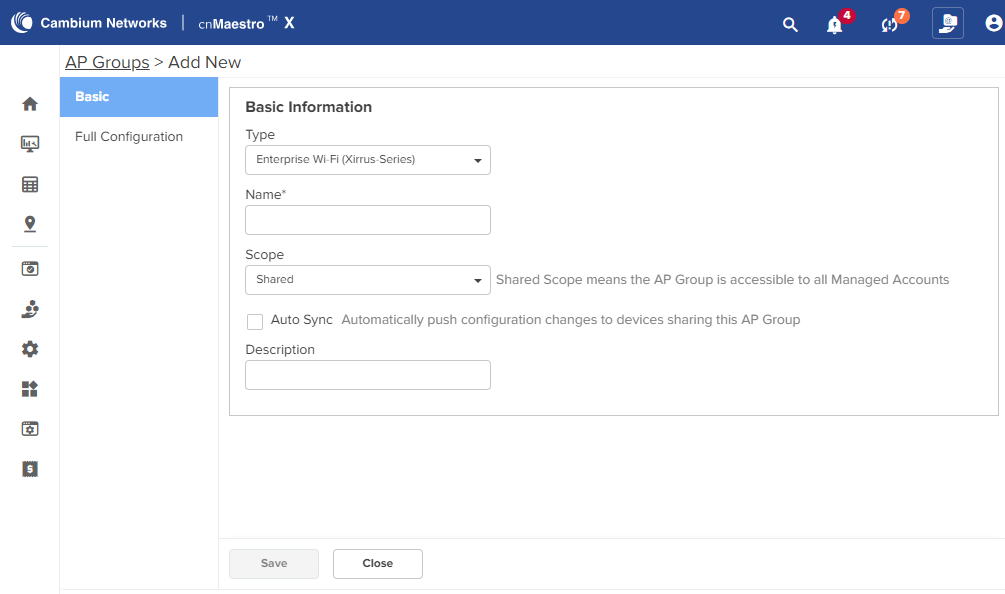
3. In the Full Configuration page, click the Import option.
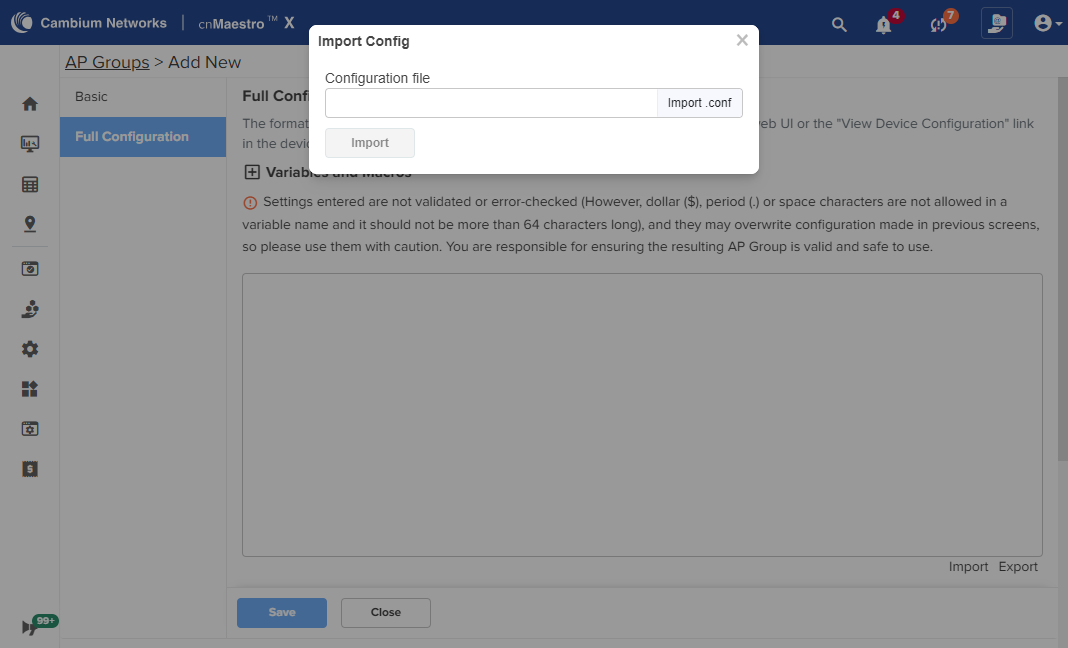
| 5. | Select the CLI command file from the unzipped directory. |
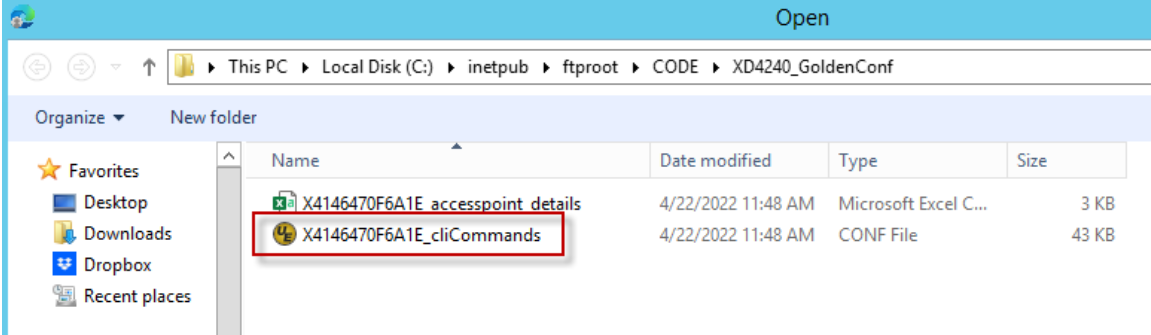
5. Click Import.
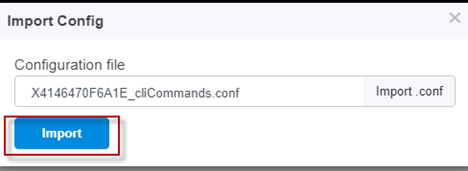
The configuration file is displayed.
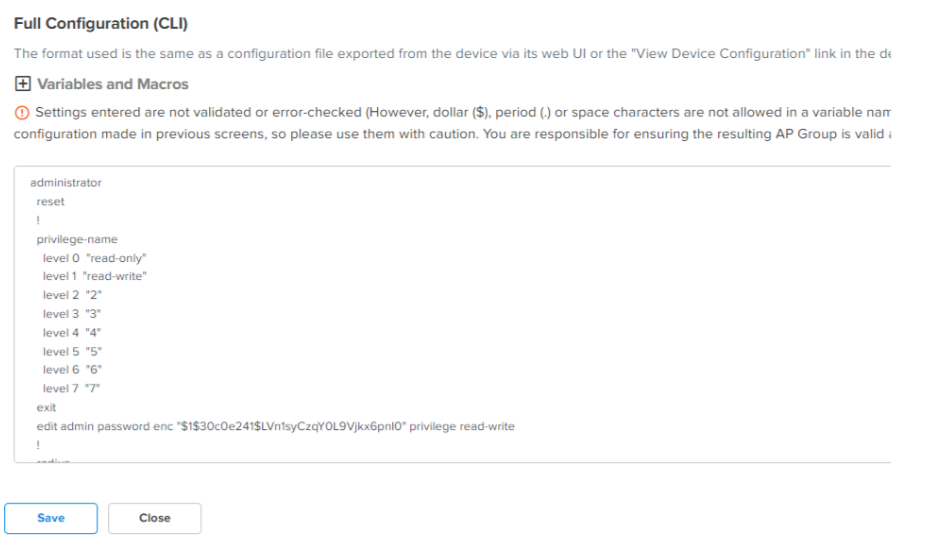
| 6. | Click Save. |
APs pending for approval in cnMaestro X based on the Migrate APs to cnMaestro X steps as described above.
You can claim APs to approve from the Onboard > Devices page.
Perform the following steps to approve APs from the Onboard > Devices page.
1. Navigate to the Onboard > Devices page and click Approve All (to approve all devices at once) or Approve (to approve devices individually.)
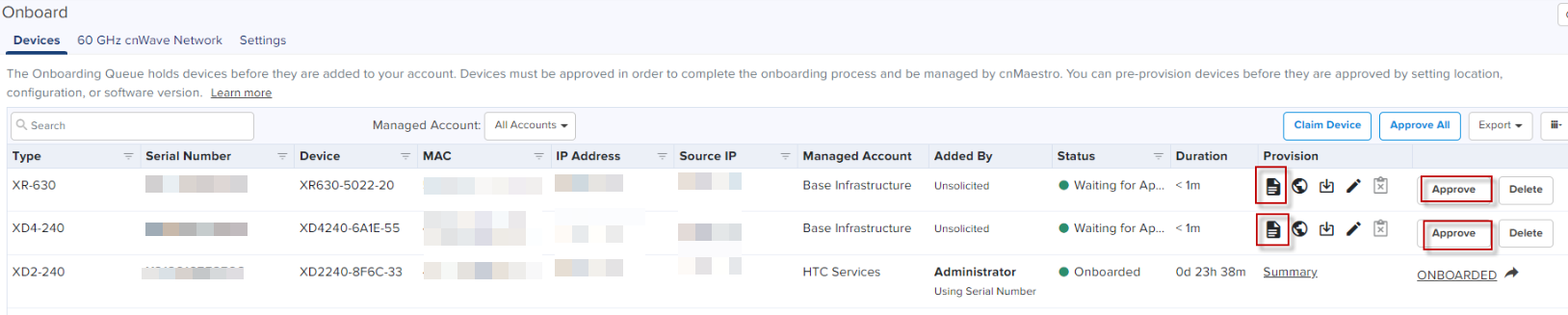
2. Enter the required details, provision the device for location, and assign to an AP Group.
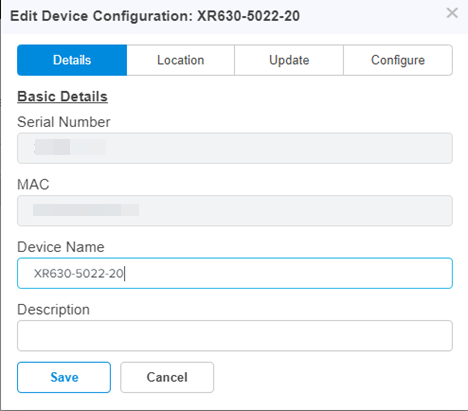

| 7. | Click Save. |
| 8. | In the Onboard > Devices page, select Approval All (to approve all devices at once) or Approve (to approve devices individually.) |
APs imported are ready for basic configuration. Import AP configuration using the CSV file from the exported directory.
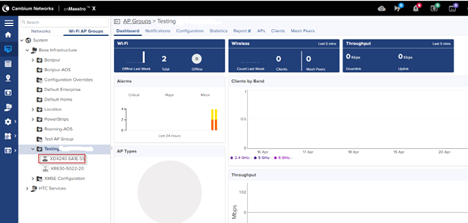
| 1. | Navigate to Wi-Fi AP Group > select AP Group > AP Configuration. |
| 2. | Select all APs to configure, click Configure. |
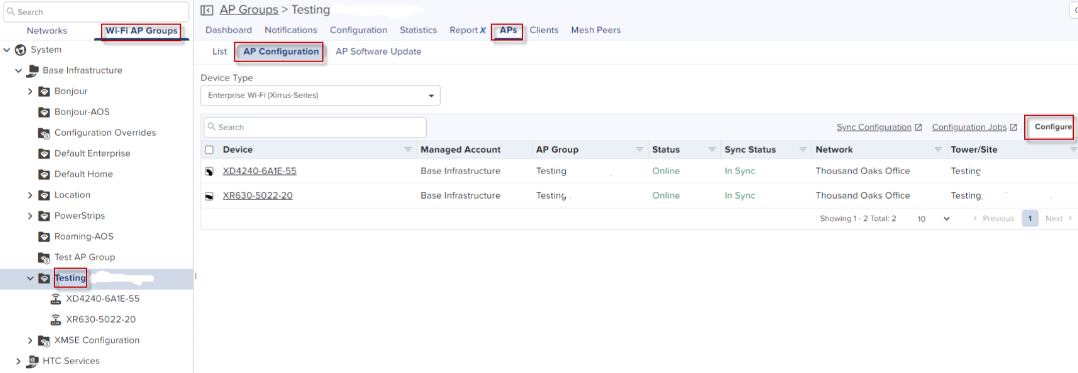
| 3. | In Device Override table, verify AP details and click Import. |
|
|
Email and Phone fields are auto populated from the .csv file. |
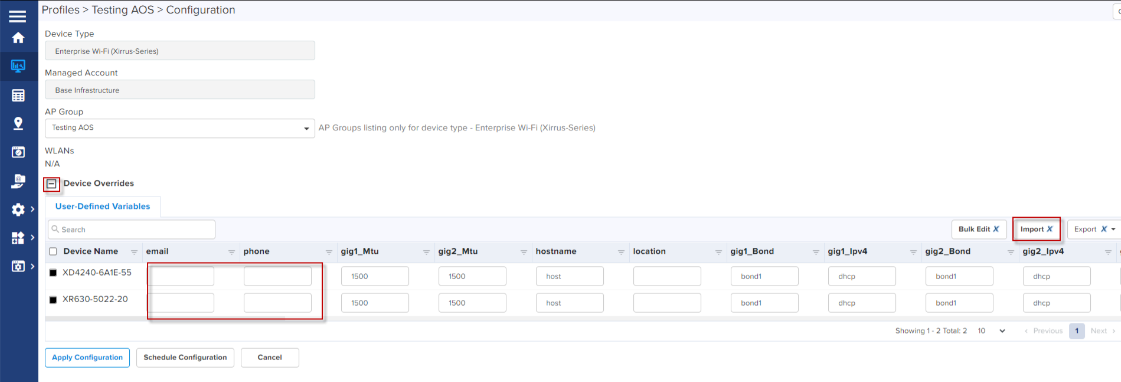
| 4. | Select the .csv import file from the unzipped directory folder and click Apply. |
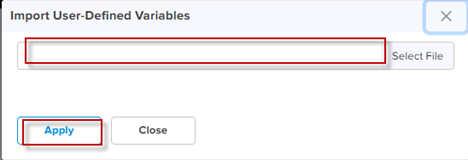
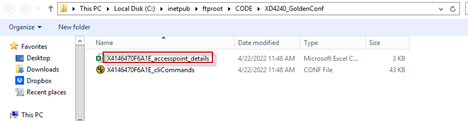
All the configuration values from the CSV file are populated for each AP. The data is auto populated to the User Defined Variables tab. The APs receive complete configurations including all IAP settings.
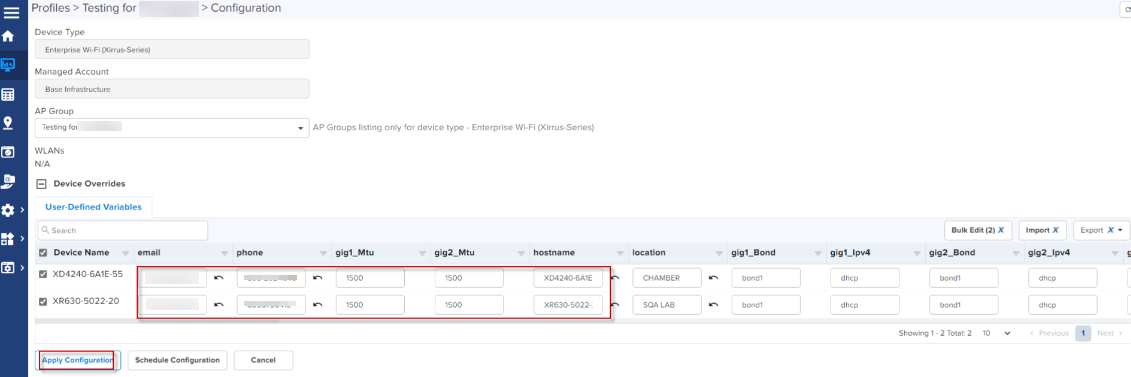
| 5. | Click Apply Configuration. |
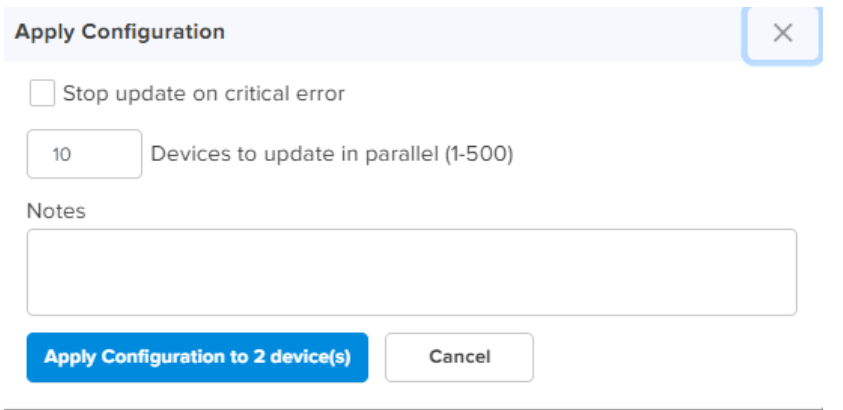
When the APs are completely configured, Sync Status is displayed as In Sync.
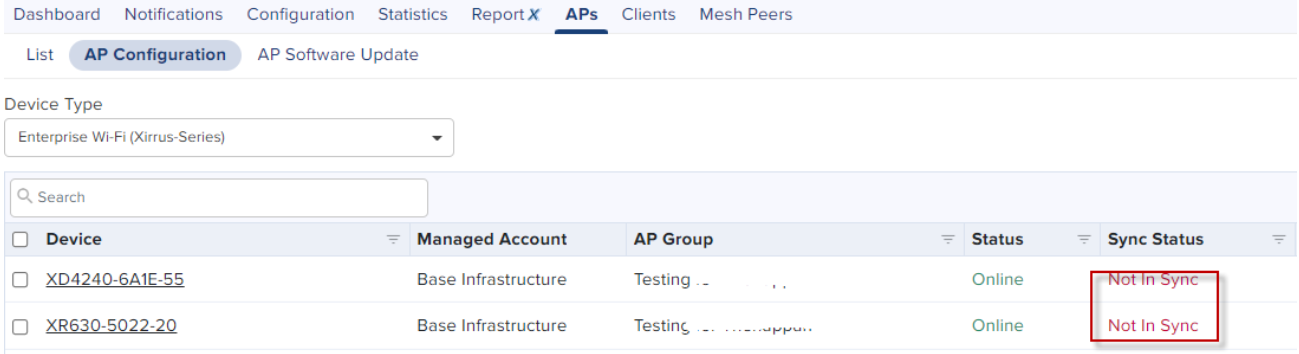
You have to refresh the page to view the updated Sync Status.